The design of WCFStorm is rooted in simplicity. The menus and icons were designed in such a way that a first-time user would feel immediately at home and can get started with the tool immediately.
Let's have a look at the main "panes".
- Service Pane : This displays the services that are being tested. Web and WCF services can be displayed at the same time.
- Request Pane : Any method selected in the Service Pane gets displayed here. It is in the Request Pane where the object is edited and a method is invoked.
- Response Pane : Responses from the service are shown here
- Logging Pane : This shows the log messages and a graph of the response times of any method invocations
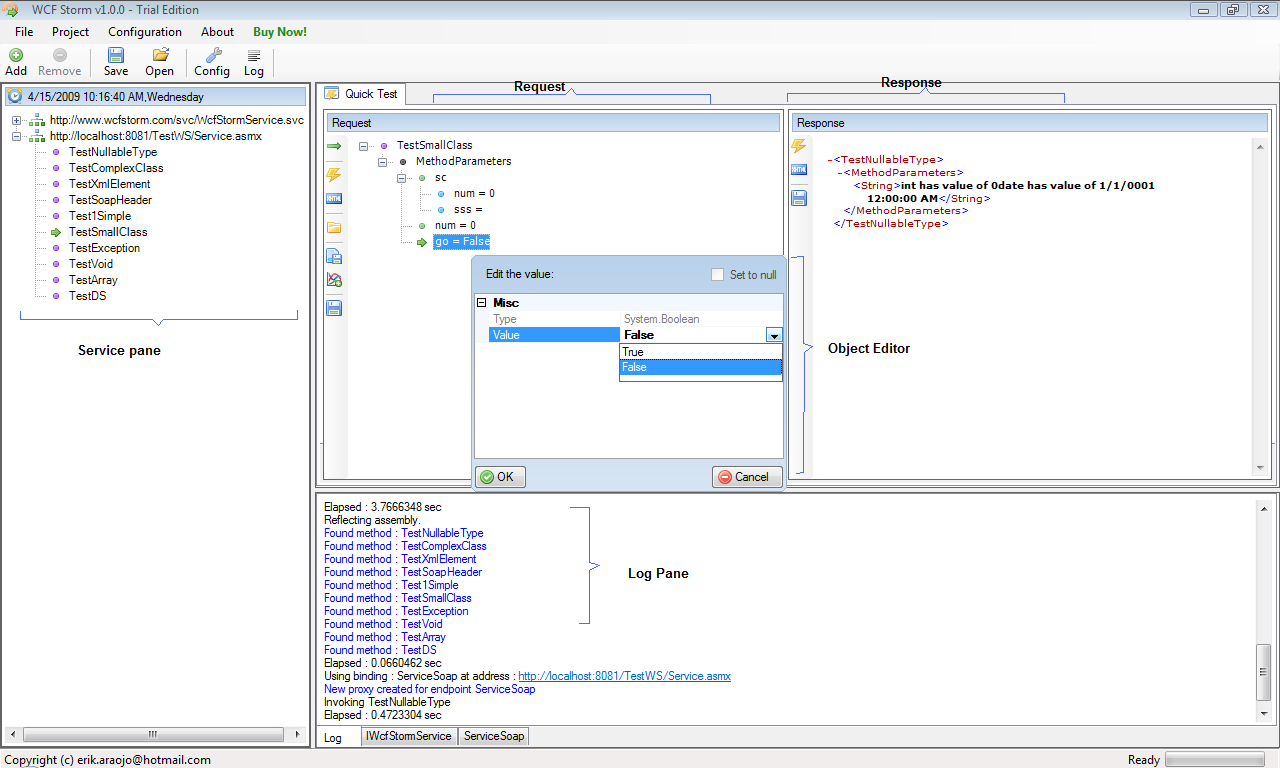
The main menu is below. I'd say it's so simple it's pretty much self-explanatory.
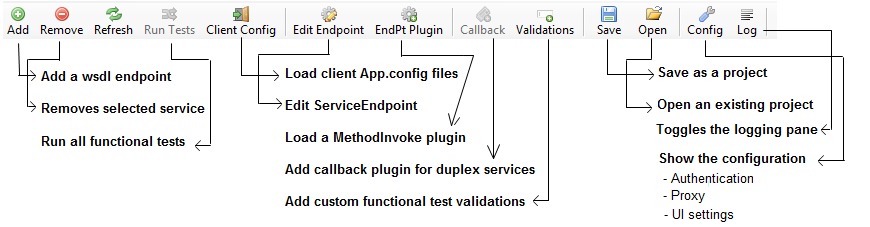
The Request Pane actions is shown below.
Here we can
- Invoke a method
- Switch views (tree view vs XML view)
- Edit the object
- Save objects to XML and Load them
- Create functional test cases
- Create performance/load test cases
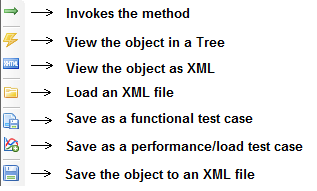
That's it!