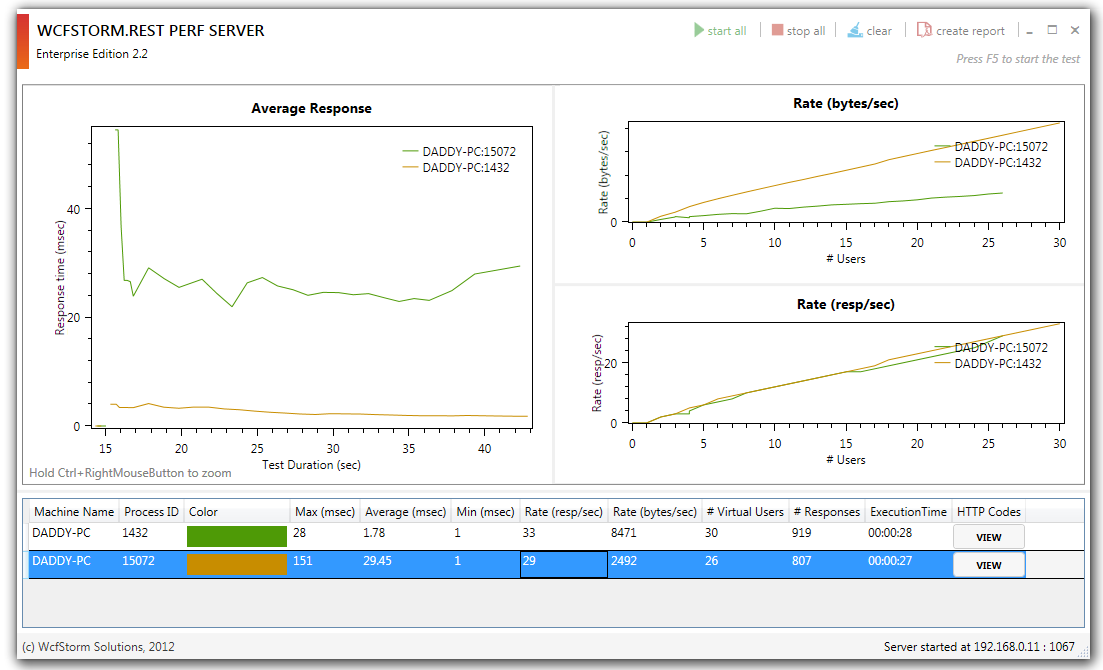How to do a Distributed Performance Test with WCFStorm.Rest
Beginning version 2.3, WCFStorm.REST is now able to run a distributed performance test. With a distributed test, WCFStorm.REST test client instances can be started on several machines. Each client can continuously invoke a REST Service until the performance test case (as specified in its Duration setting) has completed. The results of the test are automatically collected and sent to a WCFStorm.REST Test server which aggregates the results of test clients from several machines.
Distributed Test Setup
- Machine 1 : Runs WCFStorm.Rest as a client
- Machine 2 : Runs WCFStorm.Rest as a client
- Machine 3 : Runs WCFStorm.Rest as Server which collects all test results and summarizes it
- Machine 4 : Runs the target REST Service
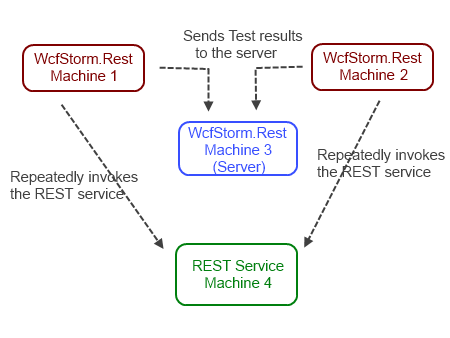
Steps to Setup the Test Server
- Identify the test machines that will be used in the test (Machines 1, 2 and 3 from the above diagram)
- Install WCFStorm.REST on the following machines by simply copying over the binaries
- On the machine designated as the test server (Machine 3 from the above diagram), open the perf test screen and start the server as indicated in the screenshot below
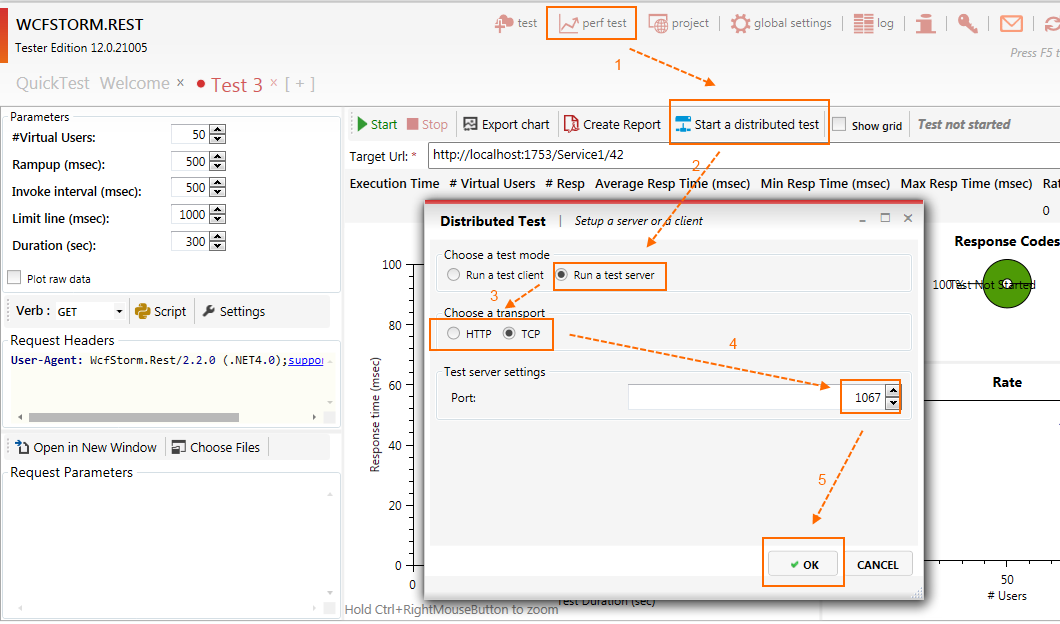
On Windows Vista, Windows 7 or Windows Server 2008 (R2), the UAC prompt will show. Click yes to allow WCFStorm use the port.
- After clicking OK, the WCFStorm.REST Test Server will be displayed
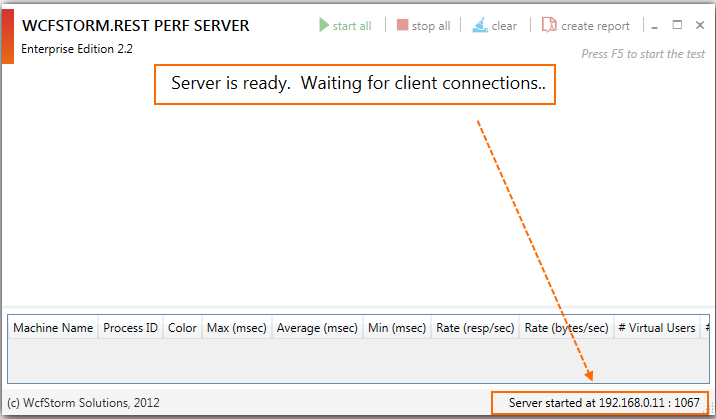
Steps to Setup the Test Clients
- On the machines where the test clients will be executed (Machine 1 and Machine 2), open the perf test screen,
- Configure the test parameters, Virtual Users, Rampup, Invoke Interval DUration, etc.
- Click on "Start Distributed Test" and then configure the test client (as in the screenshot below)

IMPORTANT : The Transport (TCP or HTTP), Server IP and Server Port should match the settings of the WCFStorm.REST instance that is acting as the Server
- Click on "Connect" to verify that the client can connect to the test server
- Click OK if the message is "Connection Successful".
Steps to Start the Distributed Test
- On the machine designated as the test server (Machine 3 from the above diagram), click on the "Start All" button
- The test clients will be triggered and the server graphs will automatically update as soon as the results from the test clients starts streaming in. Shown below is a sample run